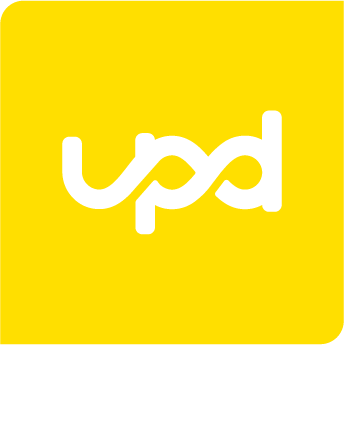By introducing Virtual Classrooms we are giving our students the opportunity to attend our courses at the location of their preference. The explanation below gives you insight in what is to be expected in the run-up to your virtual class day. This will help in giving your training a smooth start.
Virtual Classrooms: Quick Start
To assist in making the necessary preparations, we have created a quick-guide that should help you in starting up.
- Introduction
Our Virtual Classrooms are based on the software of ‘Zoom’. Zoom is a user-friendly application that is perfectly suitable for online courses with multiple participants. Approximately 1 week prior to the start of your training, you will receive an email regarding the virtual classroom. That email will explain how to navigate to your classroom and how to use the Zoom application.
- When will I get access to the virtual classroom?
The ‘doors’ of your virtual classroom will open no later than 30 minutes prior to the start of class. You will be able to navigate to your virtual classroom by following the link that will be sent to your email, approximately 1 week prior to the start.
- How will I reach the virtual classroom?
You will be able to navigate to your virtual classroom by following the link that will be sent to your email, approximately 1 week prior to the start. Use the following steps to navigate to the virtual classroom:
- Open your emailclient (outlook / hotmail / gmail etc.)
- Find the last mails that we (UPD) have sent you. In the invitation email, all practical information regarding your training is summarized. A direct link to your classroom is included in that email.
- Click on the link that directs you to the classroom
- Follow the instructions on your screen after clicking on the link. Note: if you are using an ad-blocker, be sure to disable it before starting the process.
- Done! You have entered your classroom.
- System Requirements
Follow this link to navigate to the Zoom website. Here you will find the system requirements that are needed to attend the virtual classes.
- My microphone or sound isn’t working. What should I do?
This link will lead you to a video that explains the actions that should be taken to resolve sound issues. In case you can’t resolve it on your own, please contact our customer support by calling: 020 345 3015.
- I don’t have a camera, what should I do?
We ask all our students to ensure they have a working camera installed. Are you running into difficulties with the built-in camera of your laptop? This page should get you started. In case you can’t resolve it on your own, please contact our customer support by calling: 020 345 3015.
- My internet connection is slow or lagging. What should I do?
Try connecting your device to an internetcable, this resolves the issue in 90% of all cases. Don’t have access to cabled internet? This page could help you in resolving this issue.
Tips & Tricks
To ensure you have the best possible experience during the class days, we have gathered some tips & tricks, which you can read below.
Contact
Voor any questions regarding our virtual classrooms, please contact our customer supportteam,
Phone: 020 – 345 3015
Email: contact@upd.nl